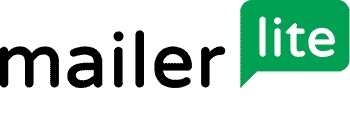Disclosure: This MailerLite guide contains affiliate links. Read full Disclosure Policy.
This is the ultimate guide on MailerLite, an extremely promising and relatively new email marketing and automation system.
Inside this guide, you’ll find information that will help you to make a decision about whether MailerLite is right for you.
Who This Guide is For
- For those who don’t know about MailerLite yet, this will serve as an introduction to what MailerLite is and what it can do for you.
- On the fence about MailerLite? This doubles up as a MailerLite review which brings out all the pros and cons of the system to help you make a decision.
- And finally, for those of you who already use MailerLite or would go for it after reading this, this user’s guide can get you started with MailerLite in no time.
What’s in This Guide?
- Chapter 1: What is MailerLite
- Chapter 2: MailerLite Features
- Chapter 3: MailerLite Pricing
- Chapter 4: MailerLite Use Cases
- Getting Started with MailerLite
Chapter 1: What is MailerLite
MailerLite is a promising email marketing and automation tool and is transforming the way individual content creators, small, and medium businesses make use of email marketing.
MailerLite History
MailerLite’s team started off as a web design agency in 2005 that served clients worldwide. However, over the next 5 years, they did a major pivot in their business strategy by taking up email marketing and automation as their business. In 2010, MailerLite was born, which over the course of over a decade has accumulated 90+ employees across the globe.
MailerLite maintains their focus on lean operations and ‘keeping it simple’ is what makes it elegant to use as an email marketing tool.
MailerLite Overall Review
Now, I really hope that you read this entire guide to make the best use of MailerLite but just in case you don’t have the time or the keenness to go into the details, here’s a quick TL;DR review of MailerLite.
- If you are an independent content creator or a blogger who is looking for an email marketing tool to start engaging with your users, MailerLite is a solid choice. The platform excels in ease of use in setting up your automations, RSS campaigns, and landing pages.
- All the user data rests beautifully within MailerLite. Automations, Segmentation, and Groups (all of which I will be talking about in this guide) make sure that personalization takes place in a fairly sophisticated manner.
A special mention to the Support Team at MailerLite who are literally just one click away from within the dashboard. The entire team is well informed and solves support queries quickly.
- A few aspects which make MailerLite slightly less attractive than other email marketing tools are:
- Lack of templates for automation. MailerLite doesn’t have any off-the-shelf automation samples which you can pick and start tweaking. You will need to think, plan, and design all of your automations from scratch.
- Less complex automations. For a start, if you are someone who is looking for email engagement based on your user’s activities on your website then MailerLite is not the tool for you.
- An ecommerce functionality that could have been much more powerful. Just as MailerLite can’t yet track user behavior on your website, it can’t track what your new user purchased on your ecommerce site. Additionally, there are no additional payment processing options available. Therefore, the level of personalization gets significantly reduced since you don’t know the starting point of your customer.
| If you are a blogger or a small-sized business who needs simple automations and sequences, MailerLite is a solid option. If you are a bigger business or have extremely high expectations from your email marketing tool then make sure that you read the guide completely to know whether the features you are looking for are a part of MailerLite or not. |
Creating a Free MailerLite Account
Not many know that you can start using MailerLite for free!
This way you can start using most of the MailerLite features right away without having to pay anything. Therefore, go and create a free account and then come back to explore your account with me.
If you are on the MailerLite homepage, click on the sign-up button at the top right corner. Or you could just go to their Sign-up page from here.
This would lead you to the sign-up page where you should quickly fill-out their sign-up form and proceed. On this page, all the features that come with the free MailerLite account have been neatly elaborated.
MailerLite takes a few hours to approve your request for an account. This prevents spammers from creating free MailerLite accounts to spam inboxes around the world, it simply improves your email deliverability by protecting the MailerLite servers from getting a high spam score or from even getting blacklisted.
| Here are two quick tips which will get your approved faster: 1. Enter an official email address that is on your domain (for e.g. [email protected]) 2. Get a blog or a website before you apply for MailerLite (this would not be an issue for most of you) |
Now that you have successfully signed up for MailerLite, let’s explore its features.
Chapter 2: MailerLite Features
Now that you have a free MailerLite account let’s get inside and have a look at all the features that we have got.
If you haven’t yet created a free MailerLite account I would recommend you scroll up and read my quick set of instructions for how to create a free MailerLite account.
Once you are logged in, this is what your first screen will look like.
Straight up, you will be able to see the 5 main features the entire MailerLite ecosystem is based on.
1. Campaigns
Email marketing is all about effective email campaigns. A campaign is an email that is sent out to your subscribers. As you start using MailerLite, you will be using different kinds of campaigns to reach out to your customers.
These could be regular text-based emails, recurring emails that you may send every time you have a new blogpost on your website or image-based emails that leads a customer to your online store.
All of your created campaigns will visible like this:
But how do you create a campaign in the first place?
Just head out to the Create Campaign button and select the type of campaign that you want to create.
Here is what each of these four campaigns entail:
- Regular: This is the classic email that you would normally send to anyone.
- A/B split: A/B testing allows you to test two similar campaigns with some variations to see which one performs better.
- Auto-resend: With the average open rates varying between 10-50% across industries, you know that not all of your subscribers are going to open your mails. This campaign type resends the mail to the ones who didn’t open the first one.
- RSS campaign: A recurring campaign for sending RSS pushed emails whenever you publish a new blog post.
Let’s create your first campaign and see how it’s done. For this example, I will go ahead and create a Regular Campaign.
Enter a catchy subject line. You could also do a bit of personalization, like adding the name of the receiver (as seen in the example).
In the ‘Who is it from?’ section it is always advisable to add a real person’s name and email address.
You can choose how you would want to create this campaign. There are quite a few options:
- Drag & drop editor: This opens up a WYSIWYG editor with various multimedia elements which you just need to drag and drop into your email.
- Rich-text editor: Is a simple editor in which you can add a few multimedia elements but not the really fancy ones.
- Legacy rich-text editor: This is your classic rich text editor that lets you format your text with limited options.
- Custom HTML editor: If you are a seasoned coder or if you have one on your team, you can design your email with HTML/CSS, just like you would design a website.
MailerLite provides a variety of pre-built email templates. Head over to the Template gallery tab and pick one from MailerLite’s ready-to-use email templates.
Once you have selected a template, this is what your Drag & drop email editor looks like:
Once you are done editing, proceed to select the subscriber list which you would want to send this campaign. I will discuss more about subscriber lists in the subsequent sections.
Out of the various lists of subscribers that are visible, select the Newsletter Subscribers and proceed to select the delivery date and time for this campaign.
You can choose to send it right away or you may schedule it for a later date and time.
A third option lets you send the email at a certain time of day in all different time zones.
| This feature of delivering by time zones is not a part of the free MailerLite account. However, I am sure you can imagine how powerful this option is. If, for example, you have promised your subscribers a 10 a.m. delivery of your newsletter, it gets delivered at 10 a.m. of the subscribers’ time zone. |
Finally, once the campaign is sent you can view its Open Rate and Click Rate analytics right from the homepage itself.
2. Subscribers
All of your email subscribers can be found in the Subscribers section of MailerLite.
The latest subscribers will always be stacked at the top of this list. Some basic metrics such as Opens and Clicks for each of the subscribers is mentioned right here. You can click on a particular subscriber and have a more detailed view of the person.
In MailerLite you can make use of MailerLite Segments and MailerLite Groups to work your way towards personalizing your email campaigns.
Other email marketing services handle segmentation using Tags. Therefore, some people not used to MailerLite get confused about Segments and Groups.
Here’s a quick overview of MailerLite Segments and MailerLite Groups.
| MailerLite Segments | MailerLite Groups |
| Segments are based on rules either pre-defined in MailerLite or defined by you | Groups are collections of subscribers that are updated manually by you |
| You can not manually include or exclude subscribers within a segment, you can only alter the rule | Subscribers have to be manually added to a group or by means of an automation sequence |
| A subscriber can’t be put into a Segment through the subscriber form | A subscriber can be put into a Group through a subscriber form |
| Similarly, when importing subscribers into MailerLite, they can not be directly put into a Segment | While importing subscribers, you can directly import them into a group |
Further, as per your business requirements, you might want to collect different types of data from your subscribers. For example, a friend of mine who runs a marketing blog for MBA students captures a really distinct piece of information in his forms – ‘Which year of MBA are you in?’
One of the simplest ways to handle this in MailerLite is by creating a custom field using the Fields tab in Subscribers.
Here you will be able to see all the fields that are currently being captured about your subscribers.
But, how do you capture all of these pieces of information from your subscribers? MailerLite offers you different kinds of forms and lead capture options for you to utilize to enhance your email marketing.
Let’s take a look.
3. MailerLite Forms
When you think about Forms you would imagine that forms are static text fields that remain on your pages and sidebars – mostly unnoticed.
Those are Embedded Forms. However, in addition to those, MailerLite provides other sources of lead collection under the Forms tab and gives you the power to really make an impact by capturing leads in any way you can.
The different ways to capture leads into MailerLite are:
- Pop-Ups
- Embedded Forms
- Promotions
MailerLite Pop-ups
Get started by creating a new pop-up from your Forms window.
Go ahead and choose which of your lists or groups you want to populate with the new subscribers from this pop-up.
MailerLite currently offers 4 unique pop-up templates to choose from. You can choose one of them that is closest to the utility you have in your mind and you can further customize it to make it aligned to your brand.
Go ahead and make as much use as you want of the easy to use editor which can completely change the look and feel of your form.
Once you have created your pop-up you can control things like:
- Where should the user go after filling out the form
- On which specific pages will this form be visible
- After how much time on the page should the pop-up activate
- Whether you want to make it an exit intent pop-up
MailerLite Embedded Forms
As mentioned above, an effective kind of form is one that can be strategically embedded at various places in your site. And the method to create these forms is no different than what you did for creating the pop-ups.
After selecting the subscriber group where you would want to place the form’s subscribers, you would instantly be directed to design your embedded form. There are no templates to pick from as it is really simple and straightforward to design an embedded form.
This is what the default design looks like which in no time can be transformed into a beautiful looking embedded form like what I created in under 5 minutes:
While there are no templates, you can always choose the layout of the form. These are the three options for you to choose from:
How would you embed this in your website? For most websites you can simply copy its HTML and javascript codes and embed it into your code.
| If you have a WordPress website, you can easily embed it anywhere in your website using the MailerLite Plugin for WordPress. |
4. MailerLite Sites
Forms are great, but the another great way to convert a prospect is through great landing pages and microsites. Landing pages are a common feature across quite a few email marketing platforms.
However, where MailerLite stands out is in its ability to help you create independent microsites with multiple pages – that too with your own domain name.
MailerLite Landing Pages
Landing Pages are single page websites that are specific to your particular product or offering. It is like a sales page that keeps on converting prospects into leads or customers. Start creating your landing page by choosing from MailerLite’s library of landing pages.
Just have a look at the variety of landing pages that MailerLite has curated for you across categories.
And some more interesting landing page templates for different use cases.
Once you have selected a template, you would be taken to the template editor where you can customize your landing page.
| I have used quite a few email automation tools which offer in-built landing page creation but MailerLite’s Landing page builder is top-notch in terms of design and features. |
Next up, you can customize the domain name for the landing page. For this you need to have a domain or subdomain that is pre-approved with MailerLite and that’s extremely easy to do. The MailerLite help guide is more than sufficient for you to do this.
MailerLite Landing Pages are SEO friendly and you can even add your Google Analytics tracking code to these pages.
MailerLite Websites
Usually, to create a website or a microsite, you would need to get a Content Management System (CMS) like WordPress. Or you would need a full-fledged functional website.
But, MailerLite flips the entire equation.
Now you don’t need a website first to go for an email automation system. In fact, MailerLite is offering a full-fledged website.
After picking a template from MailerLite’s big library of templates, you would see the MailerLite editor where you would be able to add almost all the things about your website.
It is important to note that all of these templates make mobile-optimized websites.
| In your standard MailerLite account, you can create only one website. To be able to create more than one website in MailerLite, you will need to upgrade to MailerLite’s premium plugin called SitesPro, currently priced at $10 per month. |
5. Automation
In MailerLite Automation you can create extremely useful automation workflows based on different kinds of triggers.
Automations within MailerLite can be triggered by one of the 6 automation triggers that are currently available.
To give you can example of the different kinds of automation that can be implemented using MailerLite, here are some scenarios:
- Activating a welcome sequence when the subscriber joins a group in your list.
- Sending a special offer to your user if she clicks a specific link in your email.
- Wishing your subscribers on their birthdays or wedding anniversary (provided that you had captured this data already).
- Sending a campaign every month on a specific date.
These are just some of the possibilities that can be accomplished with MailerLite Automation. Just to give you an example of what a fully developed automation sequence looks like in MailerLite, here is an example of the welcome sequence of Super Heuristics, a popular marketing blog for MBAs.
While you can create fairly impactful automations in MailerLite, the automations are still not as complex as you would find in tools like Active Campaign or ConvertKit.
However, if you don’t have complex and sophisticated automation requirements, MailerLite can do more than what you can imagine.
Chapter 3: MailerLite Pricing
RELATED: Read my full review of MailerLite pricing.
MailerLite Free Plan
The free MailerLite account allows you to serve 1000 subscribers with up to 12,000 total emails per month.
MailerLite Monthly Plans
The monthly paid plans of MailerLite start at $10 per month for 1000 subscribers and access to all the premium features within MailerLite.
MailerLite Yearly Plans
The yearly subscription comes at a 30% discount from the monthly plans. Here is an overview of what you would be spending if you go for the yearly plan of MailerLite.
If you are wondering how the premium plan stacks up against the free plan, this comparison chart will help you understand what all features are you going to get.
Chapter 4: MailerLite Use Cases
Now that you know what MailerLite is all about and what all are the features, you would definitely like to know whether MailerLite is the right email marketing tool for you.
And if it is then how can you use it in your business.
MailerLite is built to support small and medium sized businesses in reaching out to their prospects and customers through email along with other important assets like Landing Pages and Websites.
Here are some of the use cases of MailerLite in which the tool has proved to be extremely useful.
How bloggers & content creators can use MailerLite
For individual bloggers and content creators, it is imperative to keep your audience engagement with your content. Darpan Saxena is a blogger who runs Super Heuristics, the Marketing Blog for MBAs. Here’s how he uses MailerLite for his success:
Content Funnels: Darpan delivers his old content to his audience by means of MailerLite Automations.
Distributing New Content: Darpan uses simple RSS feed campaigns which pick new content on his blog and deliver it in the form of beautiful looking emails to his subscribers.
Landing Pages: You as a content creator need to ensure your funnels start with a great landing page. Darpan uses MailerLite for his landing pages.
How to use MailerLite for ecommerce
MailerLite’s ecommerce functionality ensures that customers of your online store get exceptional and personalized engagement from you.
With some of the most famous store integrations like WooCommerce and Shopify, here are some ways MailerLite handles ecommerce email marketing:
- Store customer details. When a user makes a purchase on your store, MailerLite captures and stores the details in a pre-defined list.
- You can send out emails introducing your products. The eCommerce integration allows you to pick the products directly from your store and put them in the email. You can put more than one product in an email like this:
- Ecommerce analytics. What you can measure, you can improve. MailerLite’s ecommerce specific dashboard helps you track the sales that you have been able to achieve through your campaigns. This dashboard gets activated only when you have MailerLite’s WordPress Plugin installed in your WordPress site.
Get Started With MailerLite
I hope you’ve found this comprehensive guide of MailerLite’s features, uses and pricing useful.
READY TO GIVE IT A TRY?
The free MailerLite account allows you to serve 1000 subscribers with up to 12,000 total emails per month.
Start your MailerLite trial now.